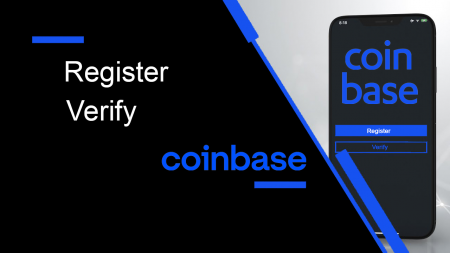How to Register and Verify Account in Coinbase

How to Register at Coinbase
How to Register a Coinbase Account【PC】
1. Create your account
Go to https://www.coinbase.com from a browser on your computer to get started.
1. Click "Get started."

2. You’ll be asked for the following information. Important: Enter accurate, up-to-date information to avoid any issues.
- Legal full name (we’ll ask for proof)
- Email address (use one that you have access to)
- Password (write this down and store in a secure place)
3. Read the User Agreement and Privacy Policy.
4. Check the box and click "Create account"

5. Coinbase will send you a verification email to your registered email address.

2. Verify your email
1. Select "Verify Email Address" in the email you received from Coinbase.com. This email will be from [email protected].

2. Clicking the link in the email will take you back to Coinbase.com.
3. You’ll need to sign back in using the email and password you recently entered to complete the email verification process.
Youll need the smartphone and phone number associated with your Coinbase account in order to successfully complete 2-step verification.
3. Verify your phone number
1. Sign in to Coinbase. You’ll be prompted to add a phone number.
2. Select your country.
3. Enter the mobile number.
4. Click "Send Code".

5. Enter the seven-digit code Coinbase texted to your phone number on file.
6. Click Submit.

Congratulations your registration has been successful!

How to Register a Coinbase Account【APP】
1. Create your account
Open the Coinbase app on Android or iOS to get started.
1. Tap "Get started."

2. You’ll be asked for the following information. Important: Enter accurate, up-to-date information to avoid any issues.
- Legal full name (we’ll ask for proof)
- Email address (use one that you have access to)
- Password (write this down and store in a secure place)
3. Read the User Agreement and Privacy Policy.
4. Check the box and tap "Create account".

5. Coinbase will send you a verification email to your registered email address.

2. Verify your email
1. Select Verify Email Address in the email you received from Coinbase.com. This email will be from [email protected].

2. Clicking the link in the email will take you back to Coinbase.com.
3. You’ll need to sign back in using the email and password you recently entered to complete the email verification process.
Youll need the smartphone and phone number associated with your Coinbase account in order to successfully complete 2-step verification.
3. Verify your phone number
1. Sign in to Coinbase. You’ll be prompted to add a phone number.
2. Select your country.
3. Enter the mobile number.
4. Tap Continue.
5. Enter the seven-digit code Coinbase texted to your phone number on file.
6. Tap Continue.
Congratulations your registration has been successful!
How to Install Coinbase APP on Mobile Devices (iOS/Android)
Step 1: Open "Google Play Store" or "App Store", input "Coinbase" in the search box and search

Step 2: Click on "Install" and wait for the download to complete.

Step 3: After the installation is completed, click on "Open".

Step 4: Go to the Home page, click "Get started"

You will see the registration page

Frequently Asked Questions (FAQ)
What youll need
- Be at least 18 years old (we’ll ask for proof)
- A government-issued photo ID (we don’t accept passport cards)
- A computer or smartphone connected to the internet
- A phone number connected to your smartphone (well send SMS text messages)
- The latest version of your browser (we recommend Chrome), or the latest Coinbase App version. If you’re using the Coinbase app, make sure your phone’s operating system is up-to-date.
Coinbase doesn’t charge a fee to create or maintain your Coinbase account.
What mobile devices does Coinbase support?
We aim to to make cryptocurrency fast and simple to use, and that means providing our users mobile capability. The Coinbase mobile app is available on iOS and Android.iOS
The Coinbase iOS app is available in the App Store on your iPhone. To locate the app, open the App Store on your phone, then search for Coinbase. The official name of our app is Coinbase – Buy sell Bitcoin published by Coinbase, Inc.
Android
The Coinbase Android app is available in the Google Play store on your Android device. To locate the app, open Google Play on your phone, then search for Coinbase. The official name of our app is Coinbase – Buy Sell Bitcoin. Crypto Wallet published by Coinbase, Inc.
Coinbase accounts-Hawaii
Although we strive to provide continuous access to Coinbase services in all states in the US, Coinbase must indefinitely suspend its business in Hawaii.The Hawaii Division of Financial Institutions (DFI) has communicated regulatory policies which we believe will render continued Coinbase operations there impractical.
In particular, we understand that the Hawaii DFI will require licensure of entities which offer certain virtual currency services to Hawaii residents. Although Coinbase has no objection to this policy decision, we understand the Hawaii DFI has further determined that licensees who hold virtual currency on behalf of customers must maintain redundant fiat currency reserves in an amount equal to the aggregate face value of all digital currency funds held on behalf of customers. Although Coinbase securely maintains 100% of all customer funds on behalf of our customers, it is impractical, costly, and inefficient for us to establish a redundant reserve of fiat currency over and above customer digital currency secured on our platform.
We ask Hawaii customers to please:
- Remove any digital currency balance from your Coinbase Account. Please note that you may remove digital currency from your Coinbase Account by sending your digital currency to an alternate digital currency wallet.
- Remove all of your US Dollar balance from your Coinbase account by transferring to your bank account.
- Lastly, visit this page to close your Account.
We understand this suspension will inconvenience our Hawaii customers and we apologize that we cannot currently project if or when our services may be restored.
How to Verify Account in Coinbase
Why am I being asked to verify my identity?
To prevent fraud and to make any account-related changes, Coinbase will ask you to verify your identity from time-to-time. We also ask you to verify your identity to ensure no one but you changes your payment information.As part of our commitment to remain the most trusted cryptocurrency platform, all Identification Documents must be verified through the Coinbase website or mobile app. We do not accept emailed copies of your identity documents for verification purposes.
What does Coinbase do with my information?
We collect necessary information to allow our customers to use our products and services. This primarily includes data collection that is mandated by law—such as when we must comply with anti money laundering laws, or to verify your identity and protect you from potential fraudulent activity. We may also collect your data to enable certain services, improve our products, and keep you notified of new developments (based on your preferences). We do not, and will not, sell your data to third parties without your consent.
How to verify Identity【PC】
Accepted identity documents
- State-issued IDs such as a Driver License or Identification Card
Outside of US
- Government-issued photo ID
- National Identity Card
- Passport
Important: Please make sure that your document is valid—we cannot accept expired IDs.
Identity Documents we CANNOT accept
- US Passports
- US Permanent Resident Card (Green Card)
- School IDs
- Medical IDs
- Temporary (paper) IDs
- Residence Permit
- Public Services Card
- Military IDs
I need to correct or update my profile


I need to change my legal name and country of residence
Sign into your Coinbase account and go to your Profile page to change your personal information.
Note that changing your legal name and country of residence requires you to update your ID document. If you’re changing your country of residence, you’ll need to upload a valid ID from the country you are currently residing.
Taking a photo of my Identity Document
Go to Settings - Account limits

Upload Identity Document

Note: For customers outside of the US submitting a passport as your ID document, you must take a picture of the photo and signature page of your passport.

Taking a photo of your Identity Document
- Use the latest version of Google Chrome browser (whether you’re on a computer or mobile device)
- Your phone’s camera typically produces the clearest photo
- Make sure your area is well-lit (natural light works best)
- Use indirect light for your ID to avoid glare
- If you must use a webcam, try setting the ID flat down and move the webcam instead of moving the ID
- Use a plain background for the ID
- Don’t hold the ID in your fingers (confuses the focusing lens)
- Clear your browser cache, restart the browser, and try again
- Wait 30 minutes between attempts
Taking a "selfie" photo of your face
This may be required for account recovery if you lose your 2-step verification device or additional security is required for an action you are trying to perform.
- Use the latest version of Google Chrome browser
- Face the camera directly and include your shoulders to the top of your head
- Have a plain wall as a background
- Use indirect light for your ID to avoid glare and no backlight
- Do not wear sunglasses or a hat
- If you were wearing glasses in your ID photo, try wearing them in your selfie photo
- Clear your browser cache, restart the browser, and try again
- Wait 30 minutes between attempts
How to verify Identity【APP】
iOS and Android
- Tap icon below

- Select Profile Settings.
- Tap Enable send and receive at the top. If the option is not available, go to the Coinbase document verification page.
- Select your document type.
- Follow the prompts to upload your ID document.
- Once the steps are completed, the identity verification process is complete.
Verify your phone number on the mobile app
- Tap icon below

- Select Profile Settings.
- Under Accounts, tap Phone Numbers.
- Select Verify a new phone number.
- Enter your phone number then tap Next.
- Enter the verification code sent to your phone.
Why am I unable to upload my ID?
Why isnt my document being accepted?
There are a few reasons why our verification provider may be unable to process your request. Here are a few tips to help complete this step.
- Ensure that your document is valid. We are unable to accept an upload of an expired ID.
- Ensure your identification document is in a well lit area without much glare.
- Photograph the entire document, try to avoid cutting off any corners or sides.
- If having trouble with the camera on a desktop or laptop computer, try installing our iOS or Android app on your cell phone. You can use the mobile app to complete the ID verification step using your phones camera. The Identity Verification section can be found under Settings in the app.
- Trying to upload a US passport? At this time, we only accept US state-issued ID such as a Drivers License or Identification Card. We are unable to accept US passports due to the lack of indication of what state you reside in.
- For customers outside of the US, we are unable to accept scanned or otherwise saved image files at this time. If you do not have a webcam on your computer, the mobile app can be used to complete this step.
Can I send a copy of my document by email instead?
For your security, do not to send us or anyone else a copy of your ID via email. We will not accept such as a means of completing the identity verification process. All uploads must be completed via our secure verification portal.